Simplifying Database Management with Radibase: A Guide to Creating and Configuring Databases
Radibase provides a robust and intuitive solution for managing databases, catering to various business needs. Whether setting up a new database instance or replicating an existing one, Radibase simplifies the process while ensuring reliability and scalability. Here's an overview of how to efficiently manage databases in the Radibase panel.
Creating a Database: Step-by-Step
1. Set Up a Name and Code
- Choose a name for your database that reflects its purpose.
- Define a system name (code) that meets these requirements:
- Lowercase Latin letters only.
- Use underscores (_) for separation, avoiding spaces.
- The code functions as the hostname for the database instance. Once you click Save, the system automatically creates a Virtual Machine (VM) for the database.
3. Database Type and Configuration
- The DB type - The user can choose between MariaDB or MySQL and the platform selects the last recommended stable version. If needed, the user could change it to another version.
- Configure key fields similar to VM setup:
Cloud Provider, Cloud Region, Data Center
Product Group, Product
- VPC and two Network Interfaces (one public, one private)
- If you leave the fields for DB Stack and Master empty, the system will generate a new standalone database instance automatically.
Master and Replica Configuration
- The first database instance in a stack is always designated as the Master. It acts as the primary source for data replication.
- Additional instances can be configured as replicas. When creating a replica, specify:
The stack it belongs to.
The Master instance to replicate from.
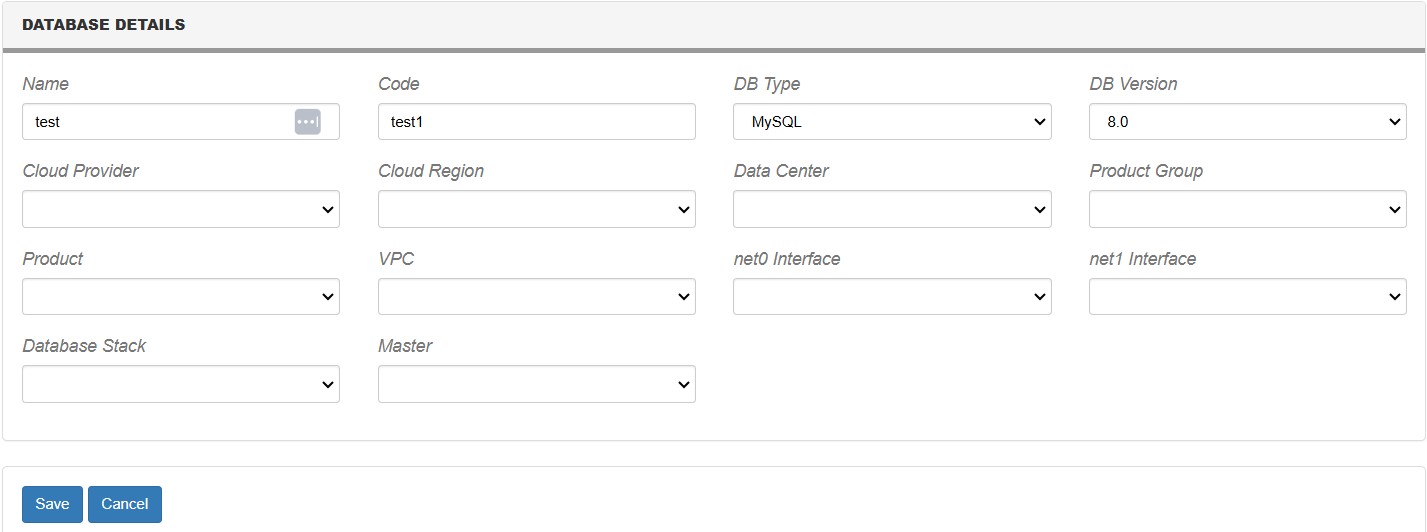
Replication Types:
- One-Way Replication:
Changes made on the Master (DB1) replicate to the Replica (DB2).
Edits on replicas do not propagate back to the Master.
- Master-to-Master Replication:
Changes in either instance are reflected in the other.
Ensure each Master has a unique ID for smooth operations.
Important Tips for Master-Master Replication:
- Always add new columns to the end of a table to avoid disrupting replication.
- Never insert or delete columns in replicated databases.
- Insert or delete columns (not recommended) could be done more safely if disabled updates on the corresponding replicated Masters during the time of the migration.
Managing Database Instances
1. Deleting a Database
When deleting a database, the system first removes the associated VM and then the database.
Recommendation: Delete instances via the Database menu to maintain a clear overview of associated resources.
2. Replica Creation Limitations
Replicas cannot be created by editing an existing database. A fresh configuration is required.
Exploring the Database Menu in Radibase
The Database Menu in Radibase is your go-to hub for managing and customizing your database environments. Whether you're setting up a new instance or fine-tuning an existing one, this menu offers a comprehensive suite of tools tailored to meet your needs. Here's what you can expect:
1. DB Stack - Create a new stack based on your requirements. If this step is skipped, Radibase will automatically generate and assign a new stack to your first instance for seamless setup.
2. DB Type - Discover the database types supported by Radibase, which currently offers robust compatibility with MariaDB and MySQL, giving you flexibility in choosing the right database solution.
3. KV DB Types - Access a curated list of key-value database types, perfect for managing lightweight and efficient data structures.
4. DB Params – Get detailed insights into your database with parameters that aren't stored directly in the database but provide valuable information. This includes passwords for system changes, configuration file locations, and details about pending processes.
5. DB Variables - From this section, you can view and manage the settings of your database codes. Add the configurations you want, click deploy, and watch as they are applied directly to your instance.
6. DB Schemas - Organize your data further by creating sub-databases, also known as schemas, within your primary database. This feature allows for better structure and segmentation.
7. DB Users - Add new users to your database hosts effortlessly, ensuring secure and personalized access for your team or applications.
8. DB Permissions - Fine-tune access control by specifying which users can interact with specific databases. Choose between read-only or full access to maintain tight security and operational integrity.
Radibase’s Database Menu streamlines database management, offering the tools you need to create, configure, and optimize your environments with ease. Whether you're a developer, admin, or business owner, this centralized interface simplifies even the most complex database operations.
Why Choose Radibase for Databases?
Radibase ensures database management is efficient, secure, and scalable:
- Simplified creation and configuration with automatic VM provisioning.
- Flexible replication options, including one-way and master-to-master setups.
- Advanced safeguards to ensure data integrity and minimize disruption.
With Radibase’s intuitive panel and powerful backend, businesses can confidently manage their databases while focusing on growth and innovation.
Ready to streamline your database management? Get started with Radibase today!